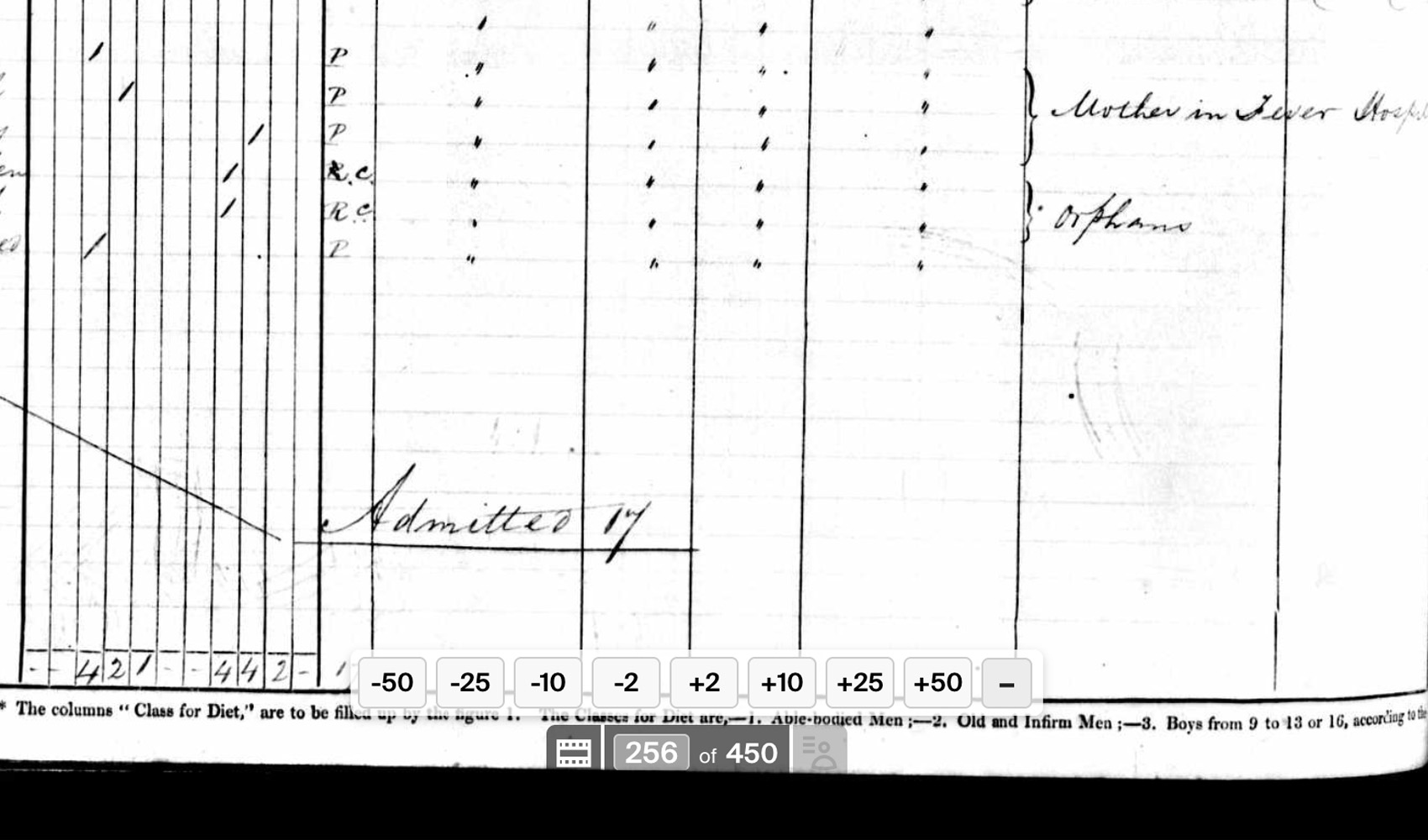
What problem does Advanced Paging for Image Viewer solve?
When navigating through record collections using the Ancestry image viewer, you are limited to skipping forwards or backwards one page at a time. Advanced Paging for Image Viewer expands Ancestry’s navigation bar allowing you to skip forwards or backwards multiple pages at a time in the Image Viewer.
How does Advanced Paging for Image Viewer work?
With Advanced Paging for Image Viewer, new buttons are added to the bottom of the Ancestry image viewer allowing you to skip forward or backward by 2, 10, 25 or 50 pages at a time. This feature helps when working with large records by helping you to quickly page through the images.
How do I use Advanced Paging for Image Viewer?
- Ensure Advanced Paging for Image Viewer is enabled in the Genealogy Assistant pop-up panel.
- View a record image using the Ancestry Image Viewer.
- Use the new buttons at the bottom of the Image Viewer to skip forwards or backwards in increments of 2, 10, 25 or 50 pages at a time.
- Click the dash (-) icon to hide the buttons, great for smaller screens. Click the (+) icon to restore the navigation buttons.
Advanced Paging for Image Viewer is a feature of the software Genealogy Assistant.
Genealogy Assistant is an extension for Google Chrome, Mozilla Firefox and Microsoft Edge which supercharges your family history research by adding over 100 custom features to popular genealogy websites like Ancestry, MyHeritage, FamilySearch, FamilyTreeDNA and more. You can watch a full video walkthrough on YouTube.
Install Genealogy Assistant for Google Chrome | Install for Mozilla Firefox | Install for Microsoft Edge