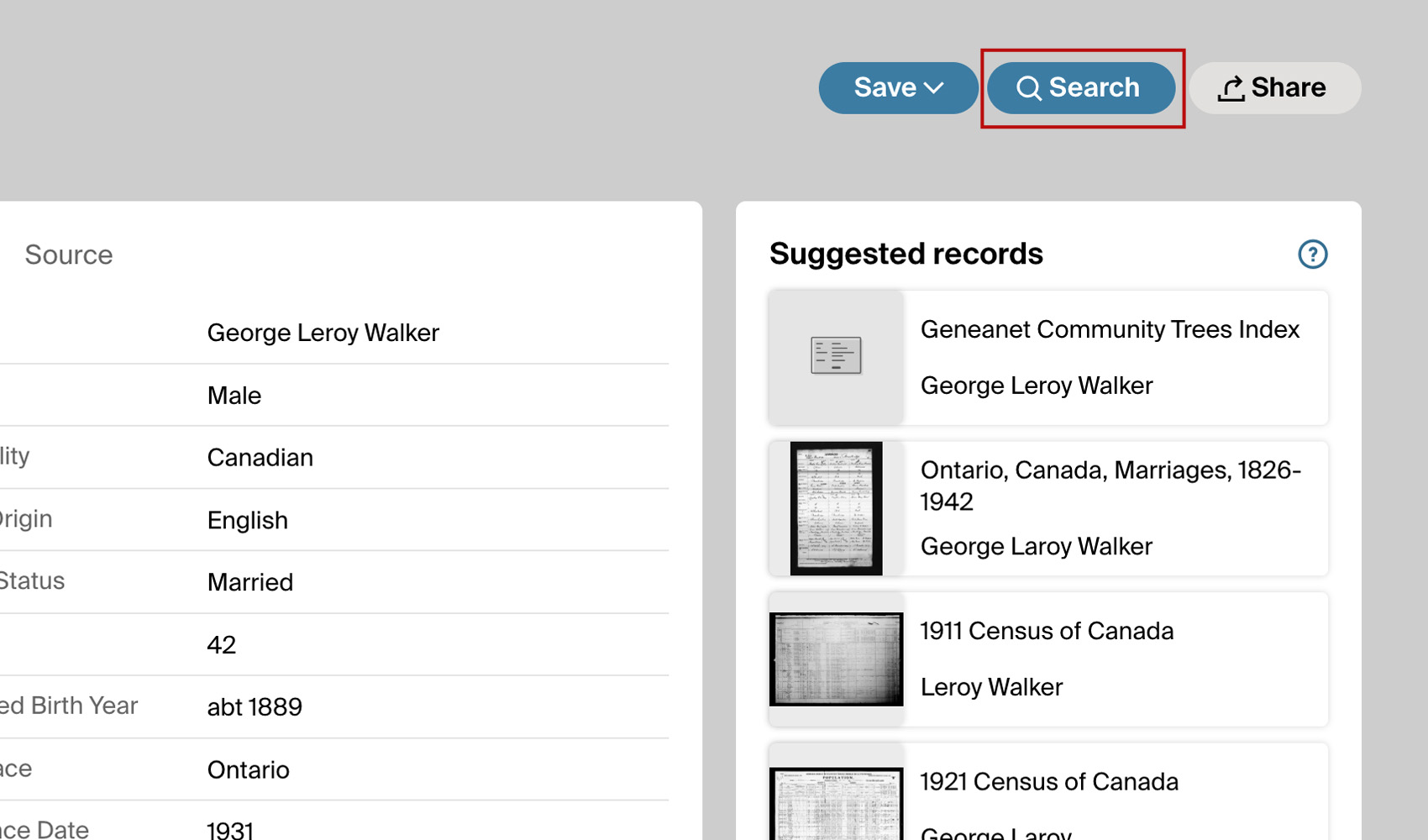
What problem does Advanced Search for Records Page solve?
When viewing text transcription records on Ancestry, running a new search based on the record’s information requires manually copying and pasting information into the search page. Advanced Search for Records Page eliminates this hassle by providing a one-click option to run a search using the persons details from the current record.
How does Advanced Search for Records Page work?
With Advanced Search for Records Page, a new button titled Search is added to the top of text transcription record pages, alongside the existing Save and Share buttons. Clicking this button runs a search using the persons details from the current record, allowing you to quickly run the search without manually entering information. This feature saves time and ensures accuracy by using the record’s existing data to search for more records easily.
How do I use Advanced Search for Records Page?
- Ensure Advanced Search for Records Page is enabled in the Genealogy Assistant pop-up panel.
- Navigate to a text transcription record page on Ancestry.
- Locate the new Search button at the top of the page, between the Save and Share buttons.
- Click the Search button to run a pre-filled search based on the records details.
- You can then edit or refine the search form if needed.
Advanced Search for Records Page is a feature of the software Genealogy Assistant.
Genealogy Assistant is an extension for Google Chrome, Mozilla Firefox and Microsoft Edge which supercharges your family history research by adding over 100 custom features to popular genealogy websites like Ancestry, MyHeritage, FamilySearch, FamilyTreeDNA and more. You can watch a full video walkthrough on YouTube.
Install Genealogy Assistant for Google Chrome | Install for Mozilla Firefox | Install for Microsoft Edge