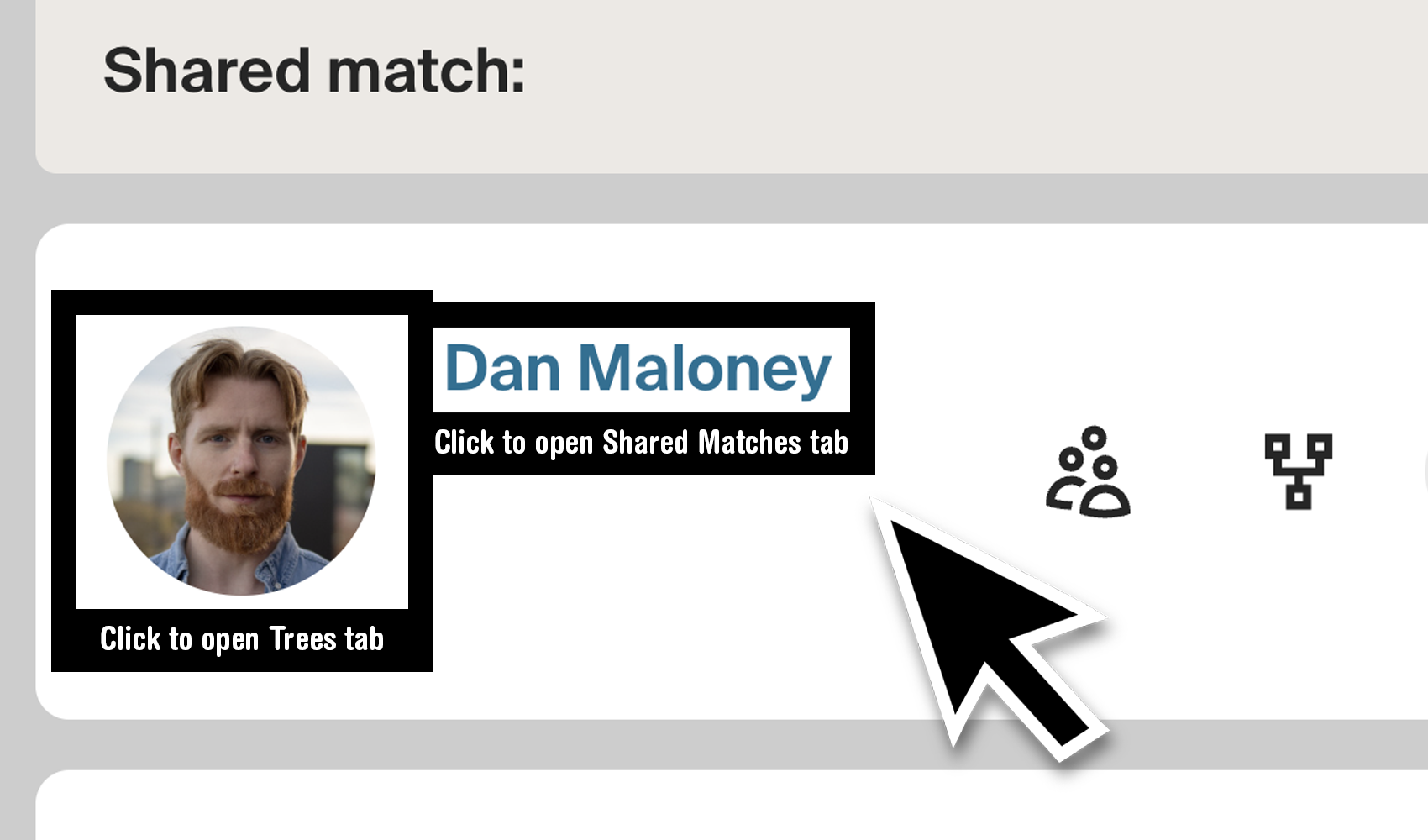
What problem does Open Trees from Shared Match Photo solve?
While working through our shared matches, often times we may want to switch between viewing the Shared Matches tab of a match or the Trees tab depending on our task. Open Trees from Shared Match Photo allows you to control whether you view the Shared Matches tab or Trees tab based on where you click.
How does Open Trees from Shared Match Photo work?
With Open Trees from Shared Match Photo and when viewing any Ancestry DNA shared matches list, clicking on the matches profile photo will automatically navigate to the trees tab of the DNA match. Clicking the match name will automatically navigate to the shared matches tab of the DNA match.
How do I use Open Trees from Shared Match Photo?
- Ensure Open Trees from Shared Match Photo is enabled in the Genealogy Assistant pop-up panel.
- View the Shared Matches tab of any AncestryDNA match by clicking on their result.
- Click the profile photo of the shared match to navigate directly to the Trees tab.
- Click the text name of the shared match to navigate directly to the Shared Matches tab.
- NOTE: You can use middle click on these links to open them in a new tab.
Open Trees from Shared Match Photo is a feature of the software Genealogy Assistant.
Genealogy Assistant is an extension for Google Chrome, Mozilla Firefox and Microsoft Edge which supercharges your family history research by adding over 100 custom features to popular genealogy websites like Ancestry, MyHeritage, FamilySearch, FamilyTreeDNA and more. You can watch a full video walkthrough on YouTube.
Install Genealogy Assistant for Google Chrome | Install for Mozilla Firefox | Install for Microsoft Edge